Support > Getting Started
Mighty comes with a USB-C charging cable. This charging cable can be plugged into wall adaptor or any USB port on a computer for charging. Leave Mighty plugged in during setup.
QUICK TIPS: Do not plug Mighty into your phone. Mighty does not sync using the charging cord, and phones can not charge Mighty.
Make sure the charging cable is fully plugged in on on both the Aux (side that goes into Mighty) and the USB end (side that goes into wall adaptor/computer)
2. Power Mighty On
To turn Mighty on, press and hold the Play button until the LED lights up. If your Mighty is plugged in and charging, you should see Mighty go from green power up, to a blinking white LED (some people see pinkish white).
3. Download Mighty IOS or Android App on Your Phone
To use Mighty, you need to install the free Mighty Audio app. Scan QR code below or search for "Mighty Audio" in the App Store or Google Play Store and follow the on-screen step-by-step instructions. Those instructions are also listed in steps 4-7.

QUICK TIP: You must have the Mighty Audio app to use your Mighty. The free app is how you connect your Mighty to your Spotify or Amazon Music Unlimited account. Mighty does not connect to your phone like a typical Bluetooth accessory. If you try to connect your Mighty via the Bluetooth accessory screen on your phone or tablet, you will receive the error "Mighty3_#### is not supported". If you are getting this error. Install the Mighty Audio app and and follow the in app instructions.
Follow the steps within the Mighty Audio app to sign into your existing Mighty account or create a new account.
Select the music service of your choice and follow the on-screen instructions to connect to your account.
Make sure Mighty is still plugged into charging cable and powered on with the LED showing white or blinking green (see LED guide below).
Mighty's name will appear in the Bluetooth section of the Connections screen.
Tap the + button next to Mighty's name, then press the play button on Mighty when the LED flashes blue.
All local WiFi networks will be displayed. Tap the + button next to the name of your WiFi network.
Enter your WiFi network password and tap OK.
Once connected to WiFi, your Mighty will need to be updated with the newest software.
Click "Install Update" and wait for the new software to be loaded unto your Mighty.
Mighty will automatically restart and reconnect to to the app once the software has been updated. You will see a success screen on the app once the update is complete.
If you are experiencing issues with the software update, please visit our troubleshooting guide for software updates.
Syncing can take 5-10 minutes per 50 songs. We recommend syncing one playlist at a time to minimize the chance of an interrupted sync.
From within the Mighty app, go to the Browse section (+ lower right) to view your playlists and podcasts.
Tap the + button next to the playlist or podcast that you want to sync to Mighty. (to deselect, tap the pink check mark)
The "Sync Now" button will turn pink when one or more playlists or podcasts are selected.Tap "Sync Now" to start the sync process.
NOTE: If Mighty is blinking green and progress wheel has progressed in the last 2-3 minutes, do not cancel sync. Be patient, take 62 deep breaths, and think about your favorite Ted Lasso moments.
Mighty works with corded and Bluetooth audio accessories. Follow these steps to pair Mighty with Bluetooth headphones or a speaker for the first time. Once Mighty is paired with your Bluetooth accessory you will not need to repair.
2. Make sure you Mighty is powered on and connected to the app from within the “Connections” section (chain link in lower left) of the Mighty app.
3. Put the Bluetooth accessory in pairing mode and swipe down on the screen from within the “Connections” section (chain link in lower left) of the Mighty app.
4. When the Bluetooth accessory is found, you will see a + next to the accessory name. Tap the + and the accessory will connect to your Mighty.
For specific connection issues with Apple AirPods, visit our Connecting using Apple AirPods support page.
IMPORTANT BLUETOOTH NOTE: Mighty does not connect to your phone like a typical Bluetooth accessory. If you try to connect your Mighty via the Bluetooth accessory screen on your phone, you will receive the error "Mighty3_#### is not supported". If you are getting this error. Install the Mighty Audio app and and follow the in app instructions.
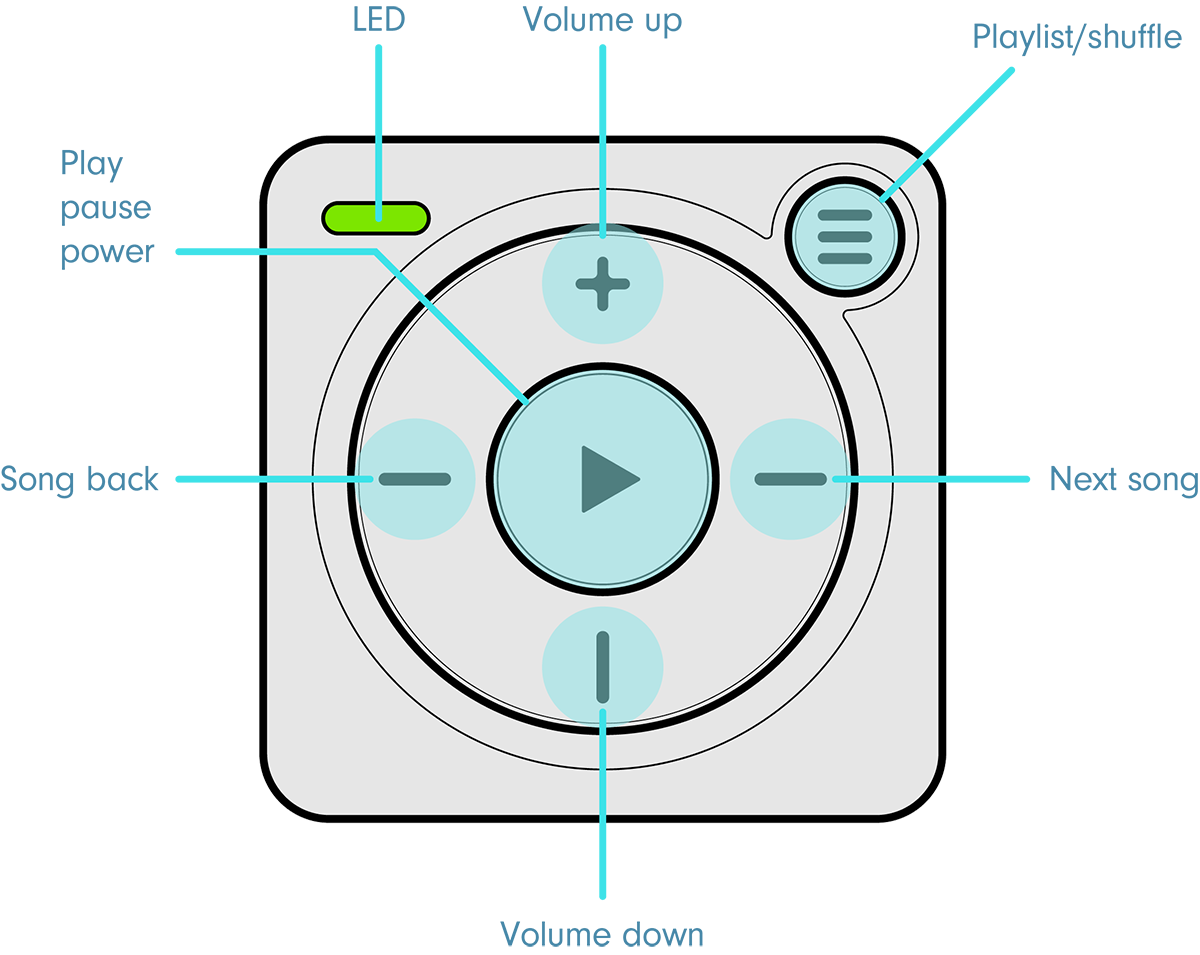
Hold down the Play button until the LED turns green.
Note: If you have a Gen 1 or Vibe player, the change from solid green (powering on) to blinking green may take up to 30 seconds.
Once ready, Mighty's LED will show white if plugged into the charger or blinking green if not plugged into the charger.
Hold down the Play button until the LED turns orange.
Pause your Mighty. After 5 minutes, Mighty will enter low-power mode. After 15 minutes Mighty automatically turns off.
Playlist switching - tap the "playlist / shuffle" button to toggle through your playlists.
Shuffle - to shuffle the songs within a playlist, press and hold the Playlist/shuffle button for 3 seconds.
Double-click the Play button while the track is playing, and Mighty will speak the track title and artist name back to you.
For more information and help with Bluetooth devices, visit our Connecting to Bluetooth Headphones & Speakers support page.
For specific connection issues with Apple AirPods, visit our Connecting to Apple AirPods support page
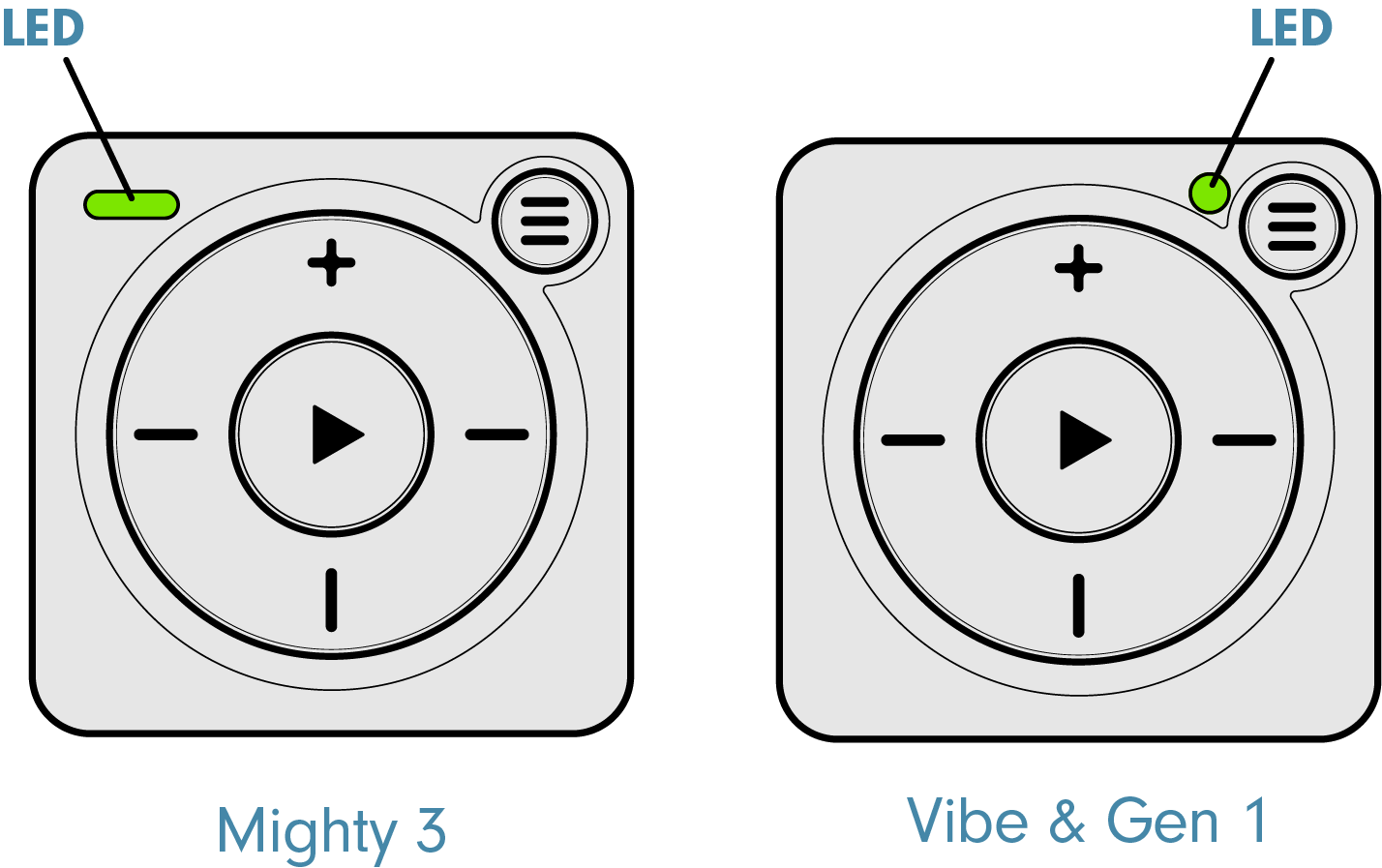
Mighty 3 boots up almost immediately.
Vibe takes up to 30 seconds to boot up, meaning the LED will be solid green for up to 30 seconds.
Mighty 3 can play music continuously for over 8 hours.
Vibe can play music continuously for over 5 hours on a full charge.
Note that syncing playlists over WiFi will use a lot of power. We recommend having your Mighty plugged in to charge when syncing.